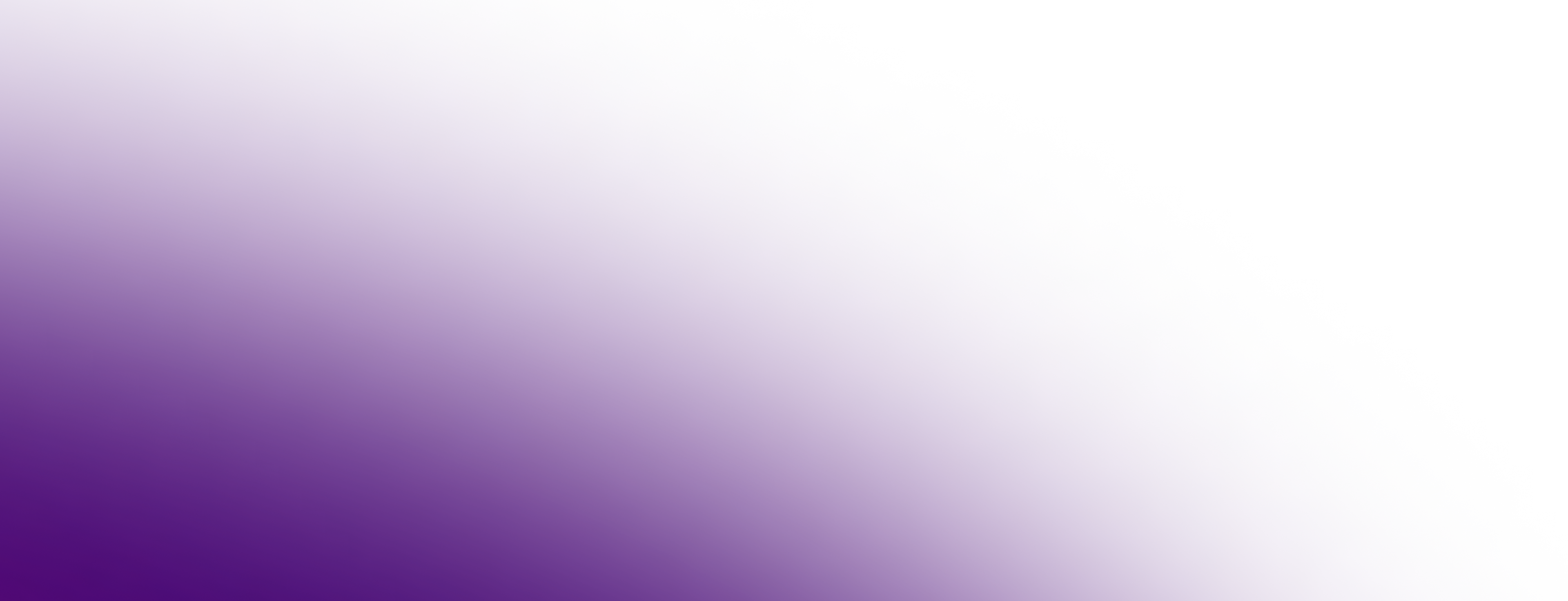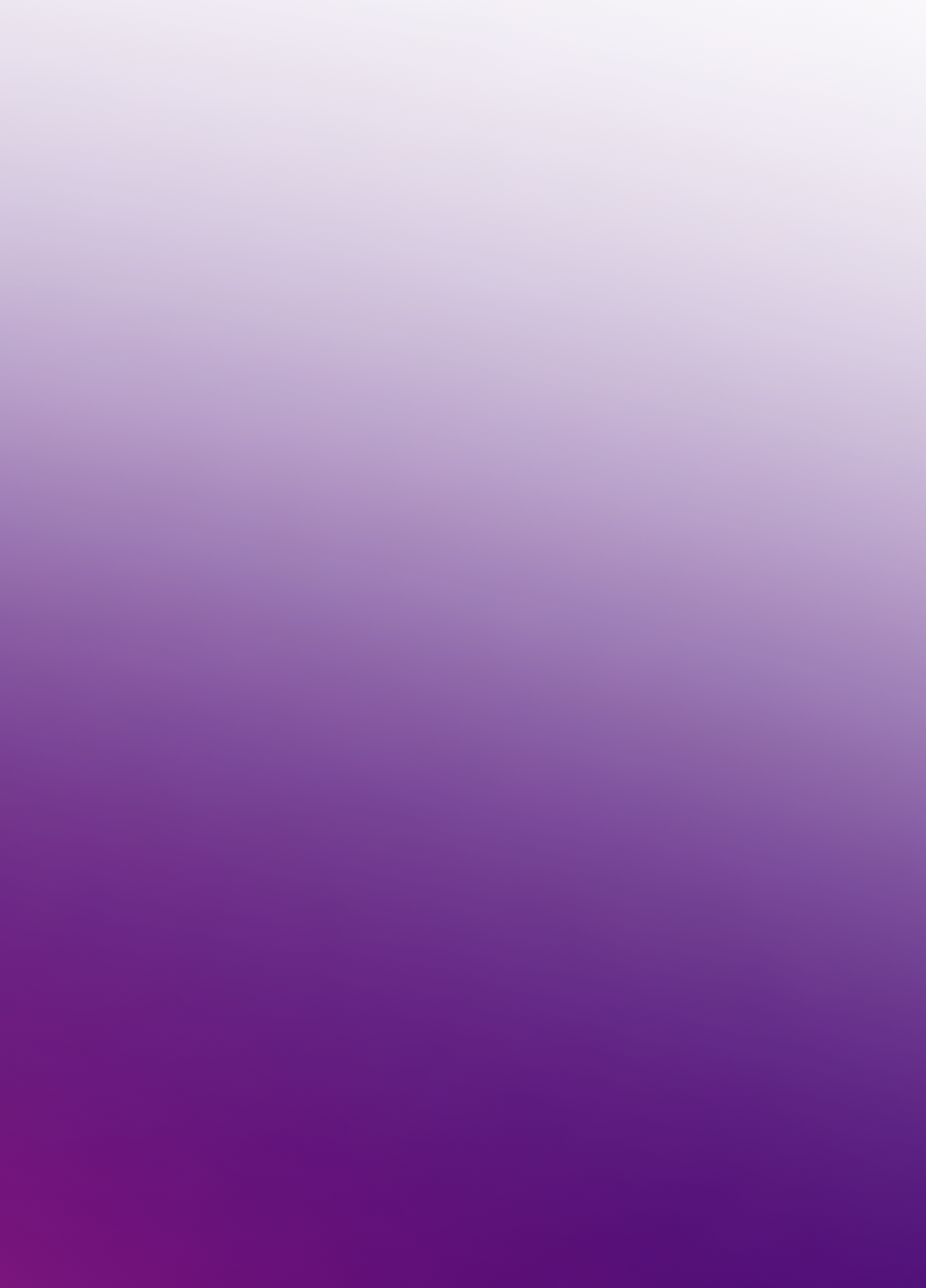installer -pkg <ruta_al_pkg>/<nombre_del_pkg>.pkg -target /Tabla de contenidos
Los paquetes de instalación de Eclipse Temurin para macOS están disponibles como archivos .pkg estándar, los cuales pueden ejecutarse con una interfaz de usuario interactiva o de forma silenciosa desde la línea de comandos del Terminal.
Instalación con GUI
Instrucciones para ejecutar una instalación interactiva utilizando el instalador PKG de macOS:
-
Descargue el archivo
.pkg. -
Navegue a la carpeta que contiene el archivo y ábralo para iniciar el programa de instalación o arrastre el icono a su carpeta de Aplicaciones.
-
La pantalla de Introducción indica la ubicación de destino para la instalación, la cual puede cambiar más adelante en el proceso de instalación. Haga clic en Continuar (Continue).
-
Lea la licencia, haga clic en Continuar (Continue) y acepte la licencia si está de acuerdo con los términos.
-
Cambie la ubicación de destino para la instalación. Haga clic en Instalar (Install) para completar la instalación.
Instalación por línea de comandos
Una instalación silenciosa le permite instalar el paquete de macOS sin interacción del usuario, lo cual puede ser útil para un despliegue a gran escala. Debe tener privilegios de administrador. Siga estos pasos:
-
Descargue el archivo
.pkg. -
Inicie la aplicación Terminal (
terminal.app). -
Ejecute el siguiente comando:
-
Introduzca la contraseña de Administrador
-
Temurin se instala en
/Library/Java/JavaVirtualMachines/temurin-<versión>.<jdk|jre>/