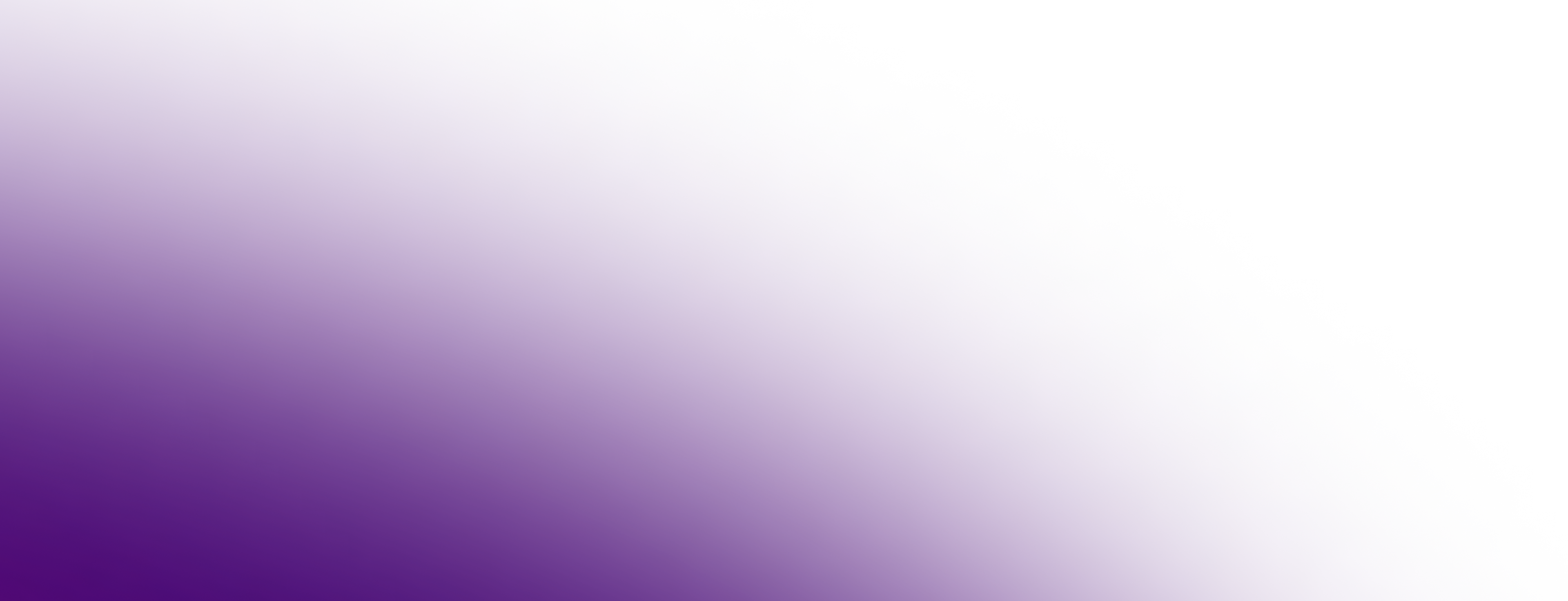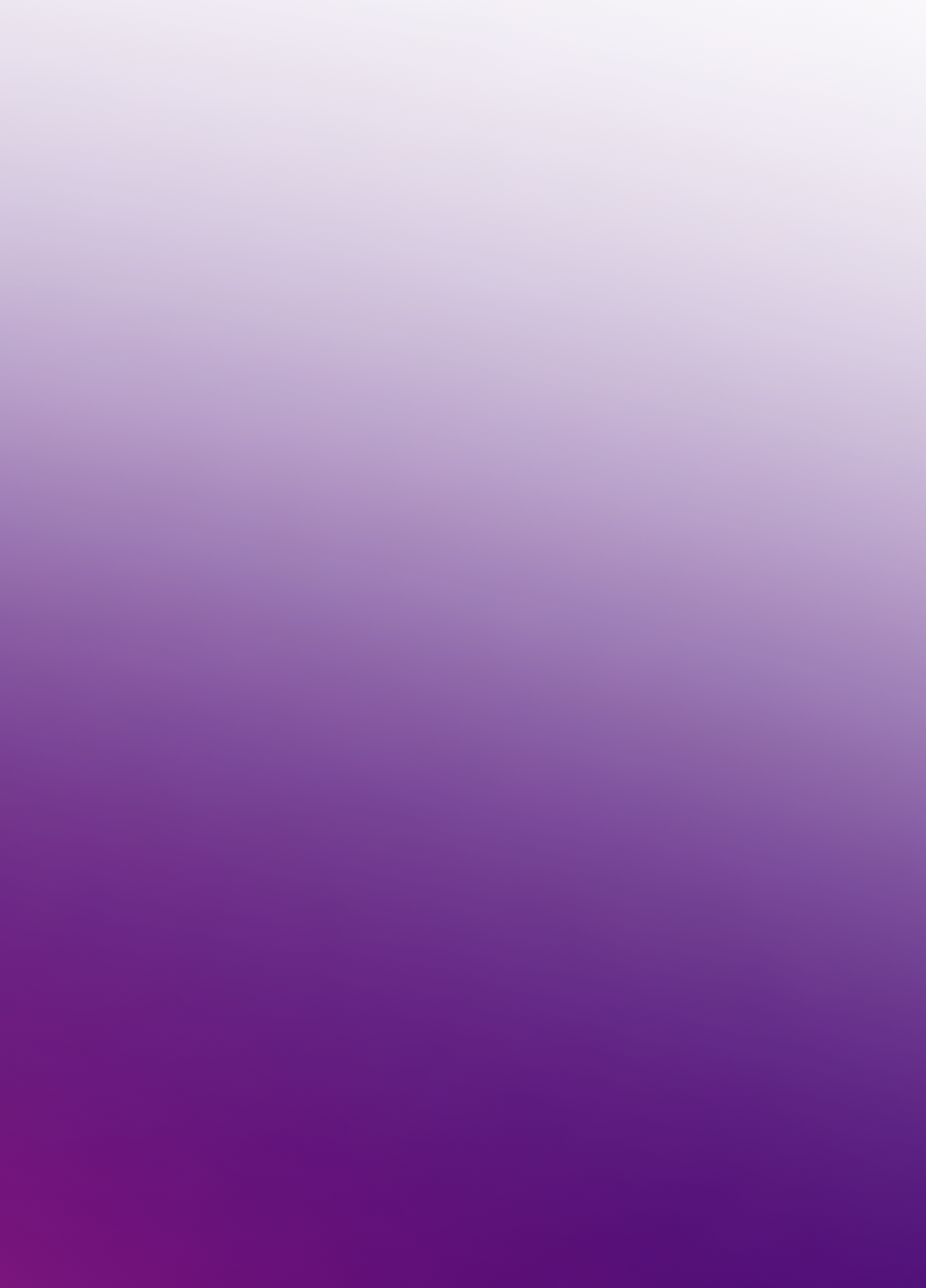installer -pkg <path_to_pkg>/<pkg_name>.pkg -target /Documentation
macOS PKG 安装包
Eclipse Temurin macOS 安装包以标准的 .pkg 文件形式提供,可以通过交互式用户界面运行,也可以从终端命令行静默运行。
GUI 安装
使用 macOS PKG 安装程序运行交互式安装的说明:
-
下载
.pkg文件。 -
导航到包含该文件的文件夹并打开它以启动安装程序,或者将图标拖到您的应用程序文件夹中。
-
介绍(Introduction)屏幕显示安装的目标位置,您可以在安装过程中稍后更改该位置。单击继续(Continue)。
-
阅读许可协议,单击继续(Continue),如果您同意这些条款,请接受许可协议。
-
更改安装的目标位置。单击安装(Install)以完成安装。
命令行安装
静默安装允许您在无需用户交互的情况下安装 macOS 包,这对于大规模部署非常有用。您必须拥有管理员权限。请按照以下步骤操作:
-
下载
.pkg文件。 -
启动终端应用程序 (
terminal.app)。 -
运行以下命令:
-
输入管理员密码
-
Temurin 安装到
/Library/Java/JavaVirtualMachines/temurin-<version>.<jdk|jre>/